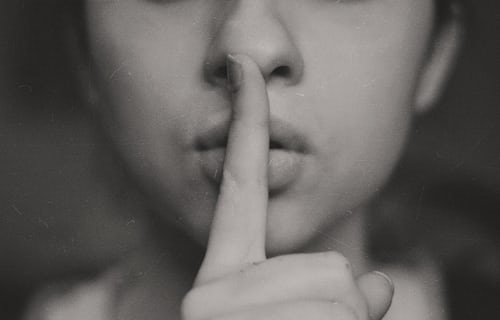Knowledge Base.
User Profile - Expenses.
-
The Expenses tab displays the user's expenses. New expenses can be created and existing expenses viewed and actioned from here.
Clicking on an expense in the Expenses list opens the expense details. From here the expense can be edited, accepted, deleted or printed depending on status and user permissions.
-
To create an expense claim with claim items:
- From the profile Expenses tab, click New Expense.
- Enter a description for the expense claim and click Next.
- Select Add New Item from the Actions menu.
- Complete the expense claim item details, uploading any supporting files and click Save Item.
- Add additional claim items by selecting Add New Item from the Actions menu again, or copy an existing item using the duplicate item icon.
- Once all claim items have been added, select Submit Claim from the Actions menu.
For more information on expenses visit expenses management.