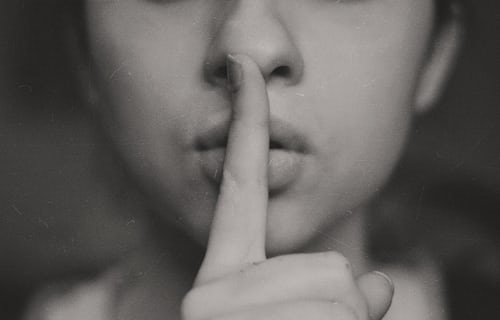Knowledge Base.
Recruitment - Vacancies.
-
Vacancies can be managed by HR Admin users. Vacancies can be prepared in advance, set active when applications are ready to be accepted and exipred when the recruitment window closes. Vacancies can be renewed and shared publicly, allowing internal and external applications to be made.
-
Vacancies are always initially created as a draft, meaning they can be created in advance, and only set active when ready to accept applicants.
To create a vacancy:
- As an HR Admin user, select the Recruitment tab.
- Click New Vacancy.
- Complete the vacancy description and other details, optionally adding an expiration date to prevent late applications.
- Click Save Draft.
-
Vacancy details can be edited, except when expired, or archived.
To edit an active or pending vacancy:
- As an HR Admin user, select the Recruitment tab.
- Select an active or pending vacancy from the list of vacancies.
- Click Edit, edit the vacancy details and click Save.
To edit a draft vacancy:
- As an HR Admin user, select the Recruitment tab.
- Select a draft vacancy from the list of vacancies.
- Click OK to the information displayed indicating that the vacancy is a draft and should be activated before applications can be accepted.
- Click Edit, edit the vacancy details, and click Save.
-
Only active vacancies are open to applicants.
To activate a vacancy:
- As an HR Admin user, select the Recruitment tab.
- Select a vacancy in draft status from the list of vacancies.
- Click Activate.
- If the vacancy has an Opens At date and time in the past, the vacancy becomes active.
- If the vacancy has an Opens At date and time in the future, the vacancy is set to pending status
-
A public link is automatically generated by PolarHR. Sharing this link allows candidates to apply for the vacancy.
To generate a public link to a vacancy:
- As an HR Admin user, select the Recruitment tab.
- Select an active, or pending vacancy from the list of vacancies, and click Public Link.
- Click Copy URL, and share as required.
- When accessed, the link for a pending vacancy will advise the applicant the vacancy cannot be found.
- When accessed, the link for an active vacancy allows applications to be made.
-
When a vacancy reaches the date and time set for expiry, the status changes to expired and applications can no longer be submitted. To allow further applications to be made, the vacancy can be renewed.
To reactivate a vacancy:
- As an HR Admin user, select the Recruitment tab.
- Select an expired vacancy from the list of vacancies, and click Renew.
- To keep the vacancy active indefinitely, click Renew.
- To set a new expiry date, check Does the vacancy have an expiration date?, complete the expiry date and time, and click Renew.
-
Vacancies that are no longer required, but need to be retained, can be archived. It should be noted that archiving is permanent and cannot be undone.
To archive a vacancy:
- As an HR Admin user, select the Recruitment tab.
- Select an unarchived vacancy from the list of vacancies, click Archive, and confirm.
-
It is not possible to unarchive a vacancy that has been archived.
-
Vacancies that are no longer required can be deleted, the applicants for the vacancy can optionally be deleted at the same time.
To delete a vacancy:
- As an HR Admin user, select the Recruitment tab.
- Select a vacancy from the list of vacancies, and click Delete.
- To delete only the vacancy, click Delete and confirm.
- To delete the vacancy and the applicants, check Delete applicants?, click Delete, and confirm.