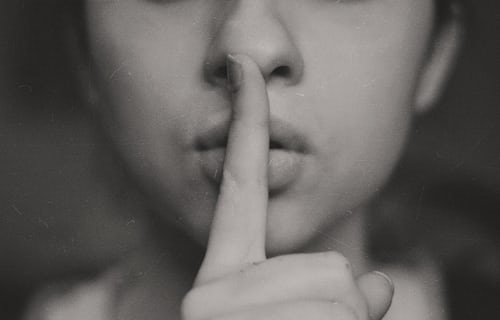Knowledge Base.
Recruitment - Applicants.
-
Applicants are managed by HR Admin users. Applications can be made by internal or external candidates, and applicants can be shortlisted, rejected, deleted or hired. Once hired, external applicants can be converted to PolarHR users.
-
Applicants are only created when a candidate confirms their application for a vacancy. Applicants can be viewed diectly or via the vacancy.
To view applicants for a vacancy:
- As an HR Admin user, select the Recruitment tab.
- Select a vacancy from the list of vacancies, and select an applicant.
Alternatively:
- Select the Applicants tab on the Recruitment tab, and select an applicant.
-
New, or previously rejected applicants can be shortlisted.
To shortlist an applicant:
- As an HR Admin user, select the Recruitment tab.
- Select an applicant via the vacancy or the Applicants tab, and click Shortlist.
-
New, or shortlisted applicants can be rejected.
To reject an applicant:
- As an HR Admin user, select the Recruitment tab.
- Select an applicant via the vacancy or the Applicants tab, and click Reject.
-
New, shortlisted, and previously rejected applicants can be hired, and optionally converted to a PolarHR user.
To hire an external applicant:
- As an HR Admin user, select the Recruitment tab.
- Select an external applicant via the vacancy or the Applicants tab, and click Hire.
- To immediately convert the applicant to a user, answer Yes to converting the applicant.
- To hire the applicant without converting to a user, answer No.
- Whether converting now or later, see How do I convert an applicant to a PolarHR user?, for next steps.
To hire an internal applicant:
- As an HR Admin user, select the Recruitment tab.
- Select an internal applicant via the vacancy or the Applicants tab, and click Hire.
- To migrate the documents provided by the applicant with the application, click Yes, to the migrate attachments information. The documents will be available for HR Admin users to view from the profile Documents tab.
- To migrate the documents later, answer No, and see How do I migrate documents?, for steps.
-
Only hired applicants can be converted to be a PolarHR user. Internal applicants will already be users, and have access to PolarHR.
To convert an applicant:
- As an HR Admin user, select the Recruitment tab.
- Select a hired applicant via the vacancy or the Applicants tab, and click Convert.
- Or, answer Yes to the convert applicant information displayed when selecting Hire.
- Complete the Employment, and Salary details, clicking Next to proceed.
- To permit the user to login, or onboard, complete the Login details, and click Submit.
-
The user profile of converted applicants can be viewed via the applicant details.
To view a converted applicant user profile:
- As an HR Admin user, select the Recruitment tab.
- Select a hired and converted, external applicant via the vacancy or the Applicants tab, and click View User.
To view an internal applicants profile:
- As an HR Admin user, select the Recruitment tab.
- Select a hired internal, applicant via the vacancy or the Applicants tab, and click View User.
- Or, navigate to the directory and select the Manage User icon.
-
Applicants applying for a vacancy can attach supporting documents, such as a CV or covering letter, with their application. For internal applicants, the documents are migrated automatically on being hired. For external applicants the migration is optional. Migrated documents can be viewed by HR Admin users in the profile Documents tab.
To migrate documents for an external applicant:
- As an HR Admin user, select the Recruitment tab.
- Select a hired and converted, external applicant via the vacancy or the Applicants tab.
- Click Migrate Documents, and confirm the attachments should be migrated.
-
Applicants of any status, including those that have been converted, can be deleted. It should be noted, that deleting an applicant is permanent and cannot be undone.
To delete an applicant:
- As an HR Admin user, select the Recruitment tab.
- Select an applicant via the vacancy or the Applicants tab.
- Click Delete and confirm.