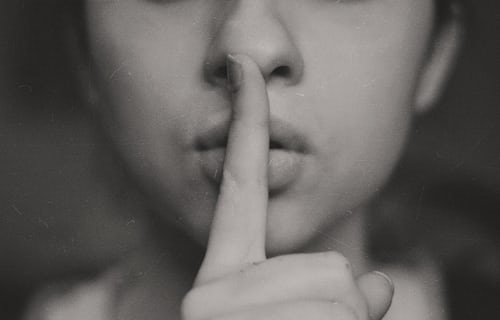Knowledge Base.
User Directory.
-
The user directory allows a quick view of users and their availability, with easy access to contact details and booked absences. Users can be filtered by location, team, name, and for HR and Finance Admins, status.
-
From the directory, clicking on any user displays the Contact Card. Users can be emailed or contacted in Teams directly from the contact card. When a user is setup, the login email defaults as the work email and will be displayed in the Contact Card.
If the login email is a personal email, and therefore cannot be shared with all users, it can be hidden by removing the work email from the user profile. To do this, follow the steps for How do I edit directory contact details? in User Profile - Account.
-
As a User:
- Select the avatar
 icon from the top right of the header menu and select Your Profile.
icon from the top right of the header menu and select Your Profile.
As a Manager approver or Admin user:
- From the directory, select the Manage User icon for any user.
- Select the avatar
-
The directory lists all users ordered by last name. Quickly finding a user can be done searching by name, team, location or any combination of those. As an HR Admin user, the user status can also be filtered on.
- To search by name, in the search field, enter the first, last or partial user's name.
- To search by location, select a location from the dropdown.
- To search by team, select a team from the dropdown.
- As an HR Admin, to search by status, select one or multiple status from the dropdown.